mac下的应用程序是一个有结构的目录(想在Finder下查看程序目录内容,可以在程序目录上右击选择 “Show Package Contents” 像下图一样).
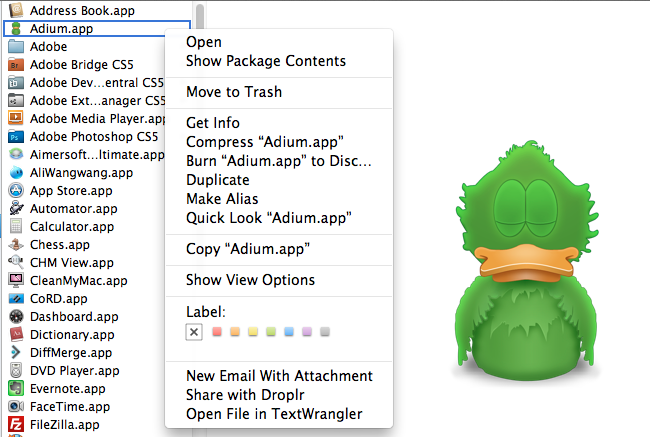
安装程序也是简单的把这个目录copy到你想要的地方就可以,大部分是 ~/Application 或者 /Application 下.
但想要在命令行下运行程序怎么办?你总不能在命令行下运行一个目录吧!
这个时候发现了/usr/bin/open命令,就是干这个的.
比如,我想在命令行下运行Firefox,运行下面的命令即可
1
| |
想在命令行下,用 Finder 打开此时的路径的话,运行下面的命令
1
| |
想要用系统默认程序打开响应的文件,运行下面的命令
1
| |
open命令的其他参数:
/usr/bin/open --help
open: unrecognized option `--help'
Usage: open [-e] [-t] [-f] [-W] [-R] [-n] [-g] [-h] [-b <bundle identifier>] [-a <application>] [filenames] [--args arguments]
Help: Open opens files from a shell.
By default, opens each file using the default application for that file.
If the file is in the form of a URL, the file will be opened as a URL.
Options:
-a Opens with the specified application.
-b Opens with the specified application bundle identifier.
-e Opens with TextEdit.
-t Opens with default text editor.
-f Reads input from standard input and opens with TextEdit.
-F --fresh Launches the app fresh, that is, without restoring windows. Saved persistent state is lost, excluding Untitled documents.
-R, --reveal Selects in the Finder instead of opening.
-W, --wait-apps Blocks until the used applications are closed (even if they were already running).
--args All remaining arguments are passed in argv to the application's main() function instead of opened.
-n, --new Open a new instance of the application even if one is already running.
-j, --hide Launches the app hidden.
-g, --background Does not bring the application to the foreground.
-h, --header Searches header file locations for headers matching the given filenames, and opens them.